This is a result of many hours fiddling about, using multimeters and spare batteries, modifying settings, reading forums and asking questions.
Ultimately, very easy to do.
I take no responsibility for your outcomes. This worked for me, but your setup may be different.
1. open glove box and pry out trim with a plastic tool, starting at the bottom

2. using fingers, pull trim piece off, this is what the clips look like
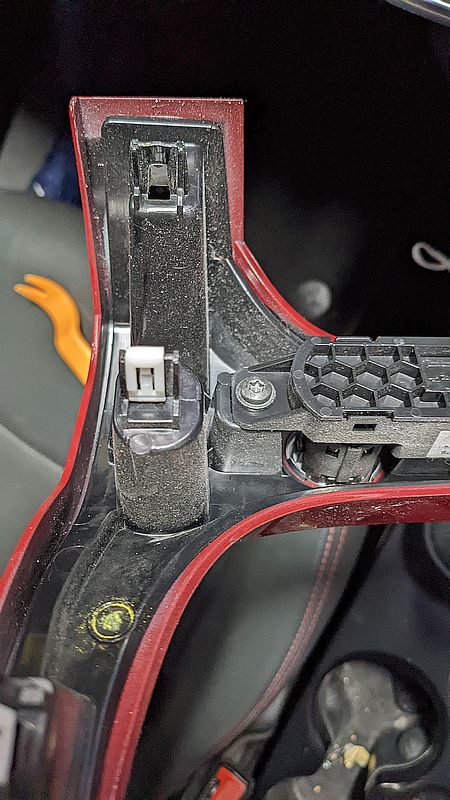
3. if you disconnect this connector, there will be a seatbelt error, so don't; just let it hang there

4. undo 2 T20 torx screws holding the fascia

5. pull fascia out using your fingers, there are 4 metal bolts which clip in quite tightly


6. undo 4 T20 torx screws holding head unit (red arrow shows lower right screw)

7. pull out the connectors, the largest has a hinge clip
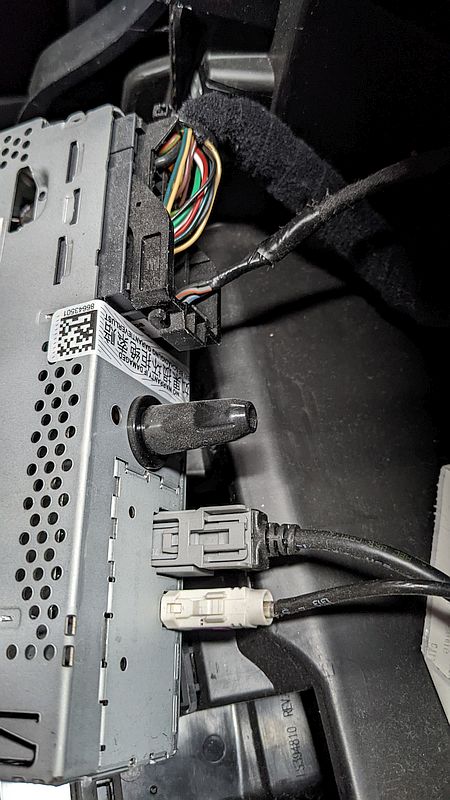
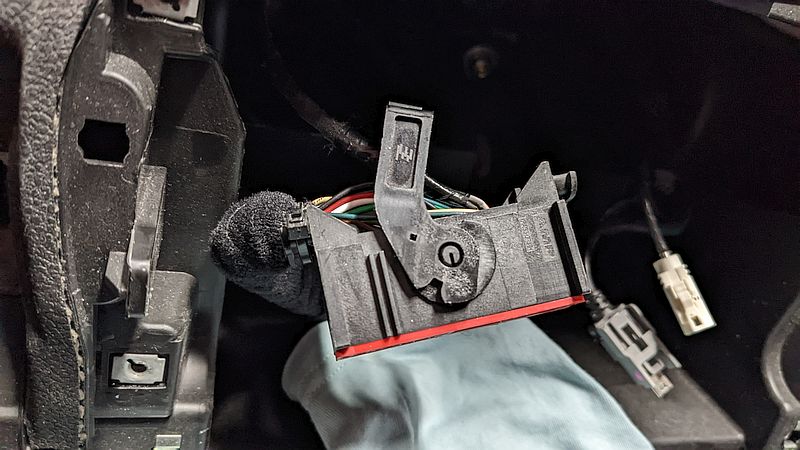
8. transfer metal bolts from factory fascia to new head unit surround

9. now for the factory reverse camera hook up
my factory harness looks like this

10. make sure the connector on the head unit has the following:
red on pin 31 = reverse camera signal = grey/black wire above
black on pin 32 = reverse camera return = grey/brown wire above
grey on pin 33 = reverse camera shield = black wire above (not sure if this is required)
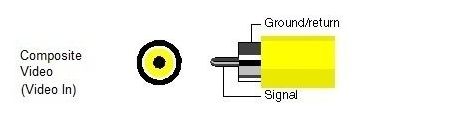
NB: the connector on my new android head unit (shown below) did not have inputs on pins 31-33, so I added these in by cutting out an audio input from a different part of the connector and transferring the pins across
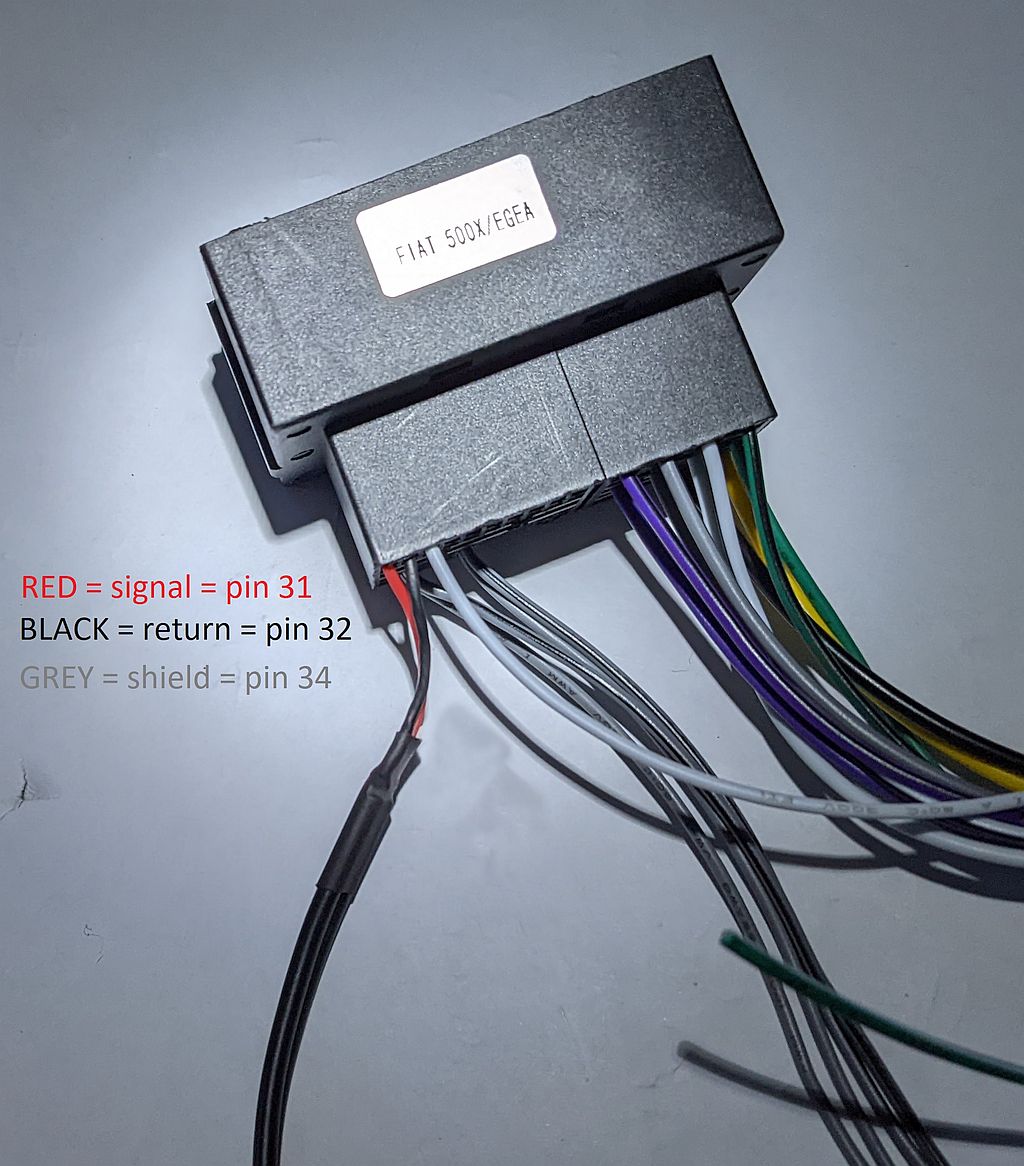
sorry, grey shield is actually pin 33 (not 34 as shown above)
11. from here, its easy, plug everything in, don't forget the can bus box, rout the USB cables (eg I put mine under the soft foam under steering wheel)

12. run the antennas for WiFi, 4G and GPS under the dashboard (there's loads of space) and secure the new head unit with torx T20 screws
13. at this stage I had no reverse image, but with perseverance I found reverse camera settings, made them like this:
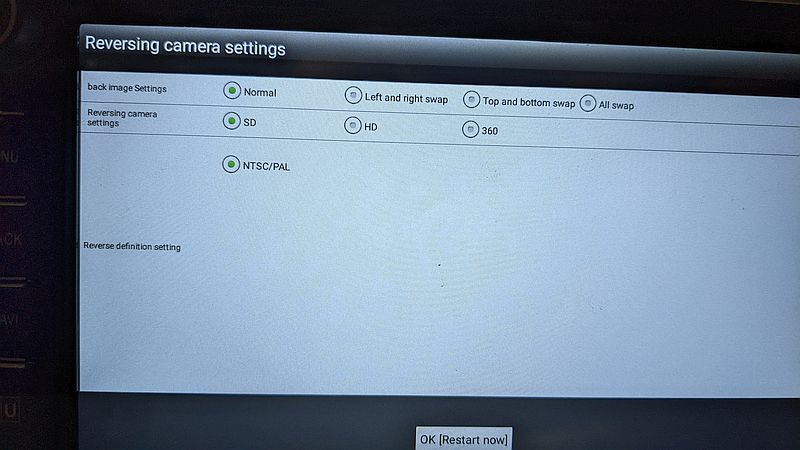
14. and now ...... have reverse camera view!
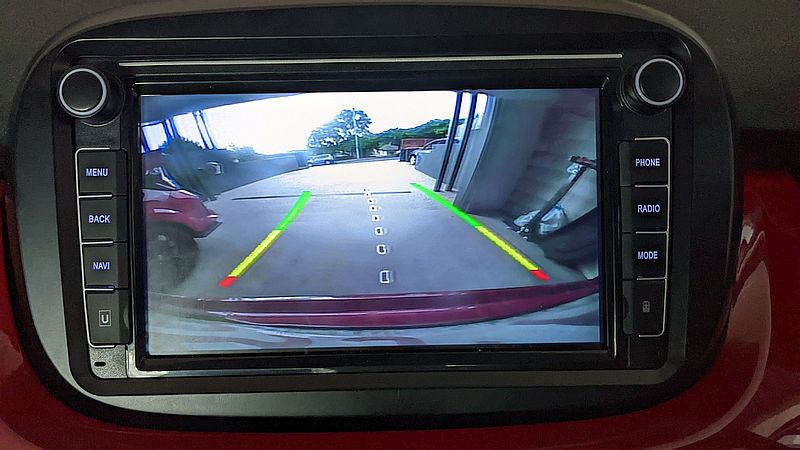
15. set up the launcher of your choice (FCC launcher has split screen option to show SatNav but needs a music player eg musicolet) CarWebGuru laucher has integrated music player and is way easier to setup

16. go and enjoy that beer

17. And yes, the lines adjust as you reverse and turn steering wheel
steering wheel buttons work (phone, volume, track)
forgot to test the cruise control, will update
Ultimately, very easy to do.
I take no responsibility for your outcomes. This worked for me, but your setup may be different.
1. open glove box and pry out trim with a plastic tool, starting at the bottom
2. using fingers, pull trim piece off, this is what the clips look like
3. if you disconnect this connector, there will be a seatbelt error, so don't; just let it hang there
4. undo 2 T20 torx screws holding the fascia
5. pull fascia out using your fingers, there are 4 metal bolts which clip in quite tightly
6. undo 4 T20 torx screws holding head unit (red arrow shows lower right screw)
7. pull out the connectors, the largest has a hinge clip
8. transfer metal bolts from factory fascia to new head unit surround
9. now for the factory reverse camera hook up
my factory harness looks like this
10. make sure the connector on the head unit has the following:
red on pin 31 = reverse camera signal = grey/black wire above
black on pin 32 = reverse camera return = grey/brown wire above
grey on pin 33 = reverse camera shield = black wire above (not sure if this is required)
NB: the connector on my new android head unit (shown below) did not have inputs on pins 31-33, so I added these in by cutting out an audio input from a different part of the connector and transferring the pins across
sorry, grey shield is actually pin 33 (not 34 as shown above)
11. from here, its easy, plug everything in, don't forget the can bus box, rout the USB cables (eg I put mine under the soft foam under steering wheel)
12. run the antennas for WiFi, 4G and GPS under the dashboard (there's loads of space) and secure the new head unit with torx T20 screws
13. at this stage I had no reverse image, but with perseverance I found reverse camera settings, made them like this:
14. and now ...... have reverse camera view!
15. set up the launcher of your choice (FCC launcher has split screen option to show SatNav but needs a music player eg musicolet) CarWebGuru laucher has integrated music player and is way easier to setup
16. go and enjoy that beer
17. And yes, the lines adjust as you reverse and turn steering wheel
steering wheel buttons work (phone, volume, track)
forgot to test the cruise control, will update

