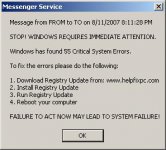Found a live chat feature on the Lexar site (which I think is a bot anyway), and was given these instructions:
******************************************
Dear Bob,
(my name is not Bob?  )
)
Thank you for contacting Lexar
We understand that the Jump Drive is not detected in the computer.
We apologize for the inconvenience encountered while using our products.
Please connect the drive to the rear USB port and remove any USB hub if connected, disconnect all external devices like printers, scanners.
Now go to ‘My computer’ look for a removable disc icon there, if not found then follow the steps below:
2. Right click "My Computer" icon, click on "Properties" and then on 'hardware tab'
3. Then click on "Device Manager" tab.
4. Check whether the lexar JumpDrive is listed under "Disk Drives", if so go to disk management.
Else please check whether you see any unknown device or USB mass storage device under "Other Devices" with a yellow "?" or "!" mark.
5. If found, right click on it and select "un-install”. Close all the windows.
6. Now unplug the drive and restart the computer and plug the drive back to the computer.
Now go to ‘My computer’ look for a removable disc icon there, if not found then follow the steps below:
Drive letter assigning steps:
====================
You must have administrator privileges for your local computer in order to change drive letters under Windows 2000 or Windows XP.
a. Right click on “My Computer” and select “Manage” and then select “Disk Management”
b. Please check whether you see any Disk 0 or Disk 1 there with the capacity equal to jump drive , if so, right click on it assign a drive letter to the partition ,now go to ‘My Computer’ . If there is no option assign drive letter shown then right click on the drive and create a new partition and then assign a drive letter, but by doing so you will lose all the data that was once stored in the drive.
c. Else, if the drive 0 or drive 1 is not listed there then select the drive icon and select Change Drive Letter & Path from the shortcut menu.
d. Click the Edit button.
e. Click “Assign a drive letter” and select the letter you want to use for the drive.
Now go to ‘My Computer’ and look for a removable disc icon there.
Please give us more information,
1. Does the light in the drive flickers while plugging it to the USB port?
2. Does the drive get detected, if so do you get any error messages while trying to access it?
3. Please give us the exact operating system you work the drive on?
4. Also give the model number on the drive, which will be like JD followed by a code number
5. Please try the drive in a different computer and check whether it is detected.
6. What is the make and model of the computer?
7. When and where you have purchased the drive?
If still, not detected then get back to us with the details.
******************************************
Stuck at step b - its still not detecting the USB drive and light is still not flashing.
Next step is to
- Get back to them with the requested info, and
- Try repair Windows 2000.. :bang: